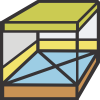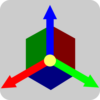Showing 13–24 of 42 results
-
Avoider
$90.00 -
Easy Openings para Revit
$70.00 -
Room 2 Model
$60.00 -
NavisGame
$60.00 -
Open Without Links (Linkless)
$20.00 -
Revit Linker
$30.00 -
ShapeShitfer
$30.00 -
Smart Unhide Elements for Navisworks
$10.00 -
Smart Unhide Elements for Revit
$20.00 -
Motion Reader
$40.00 -
Universal Translator Version 3.0
$80.00 -
Wall Joiner
$50.00